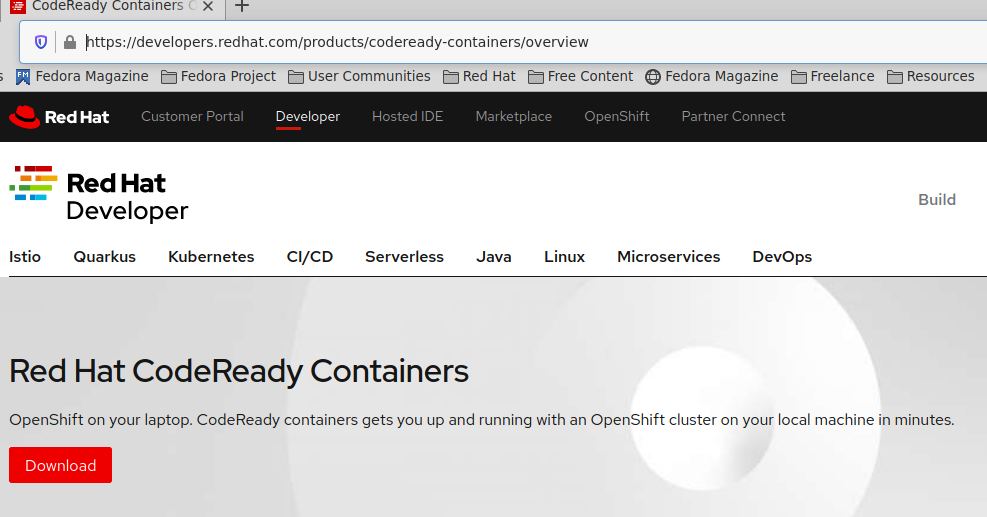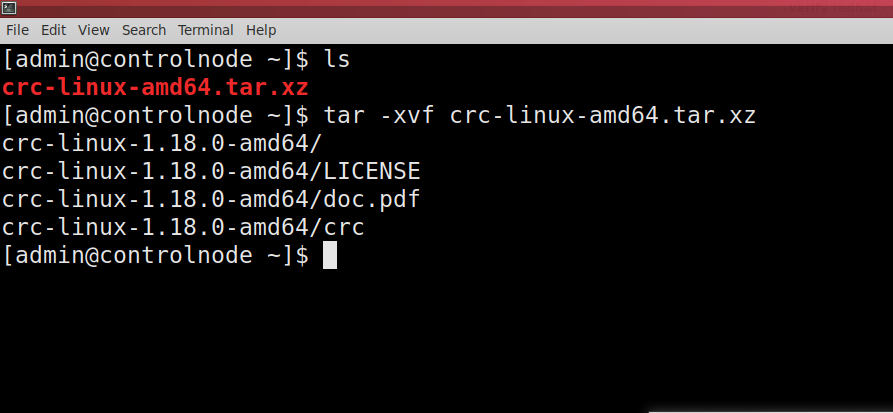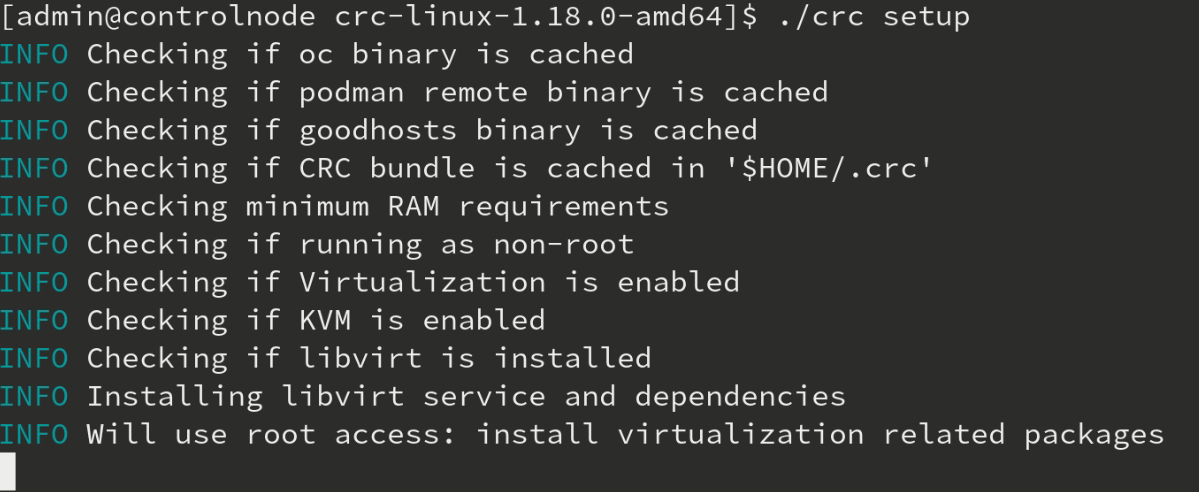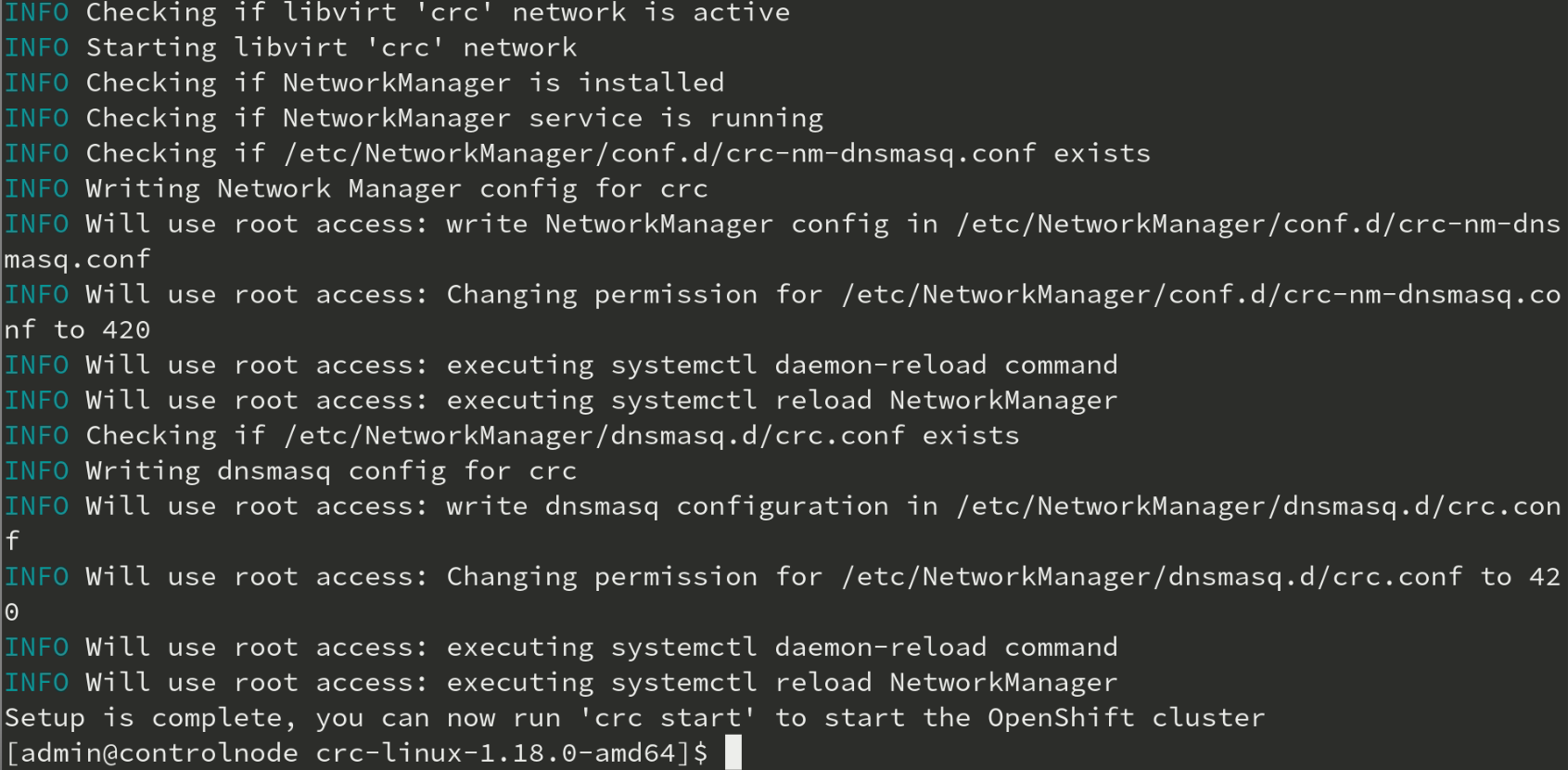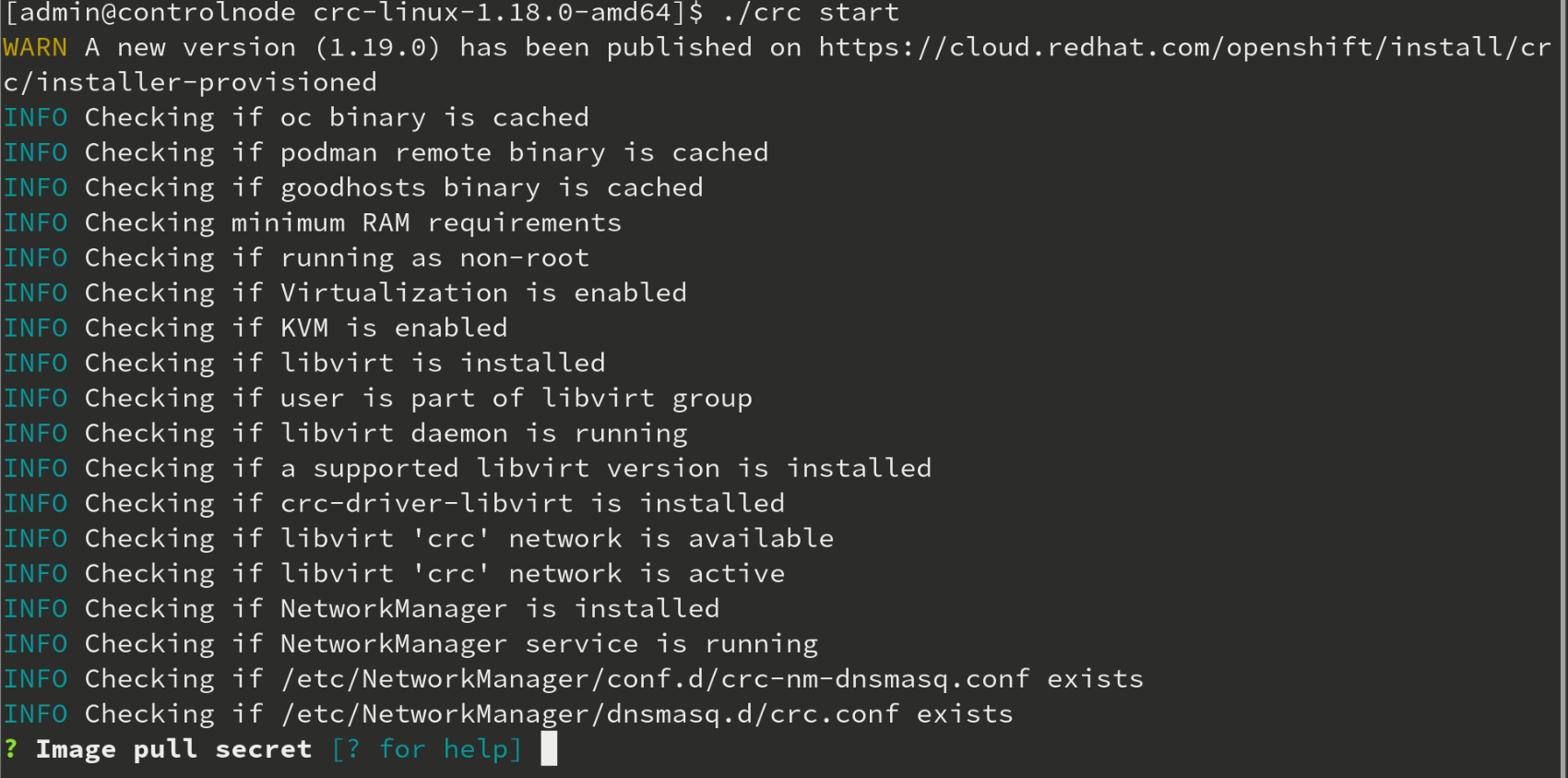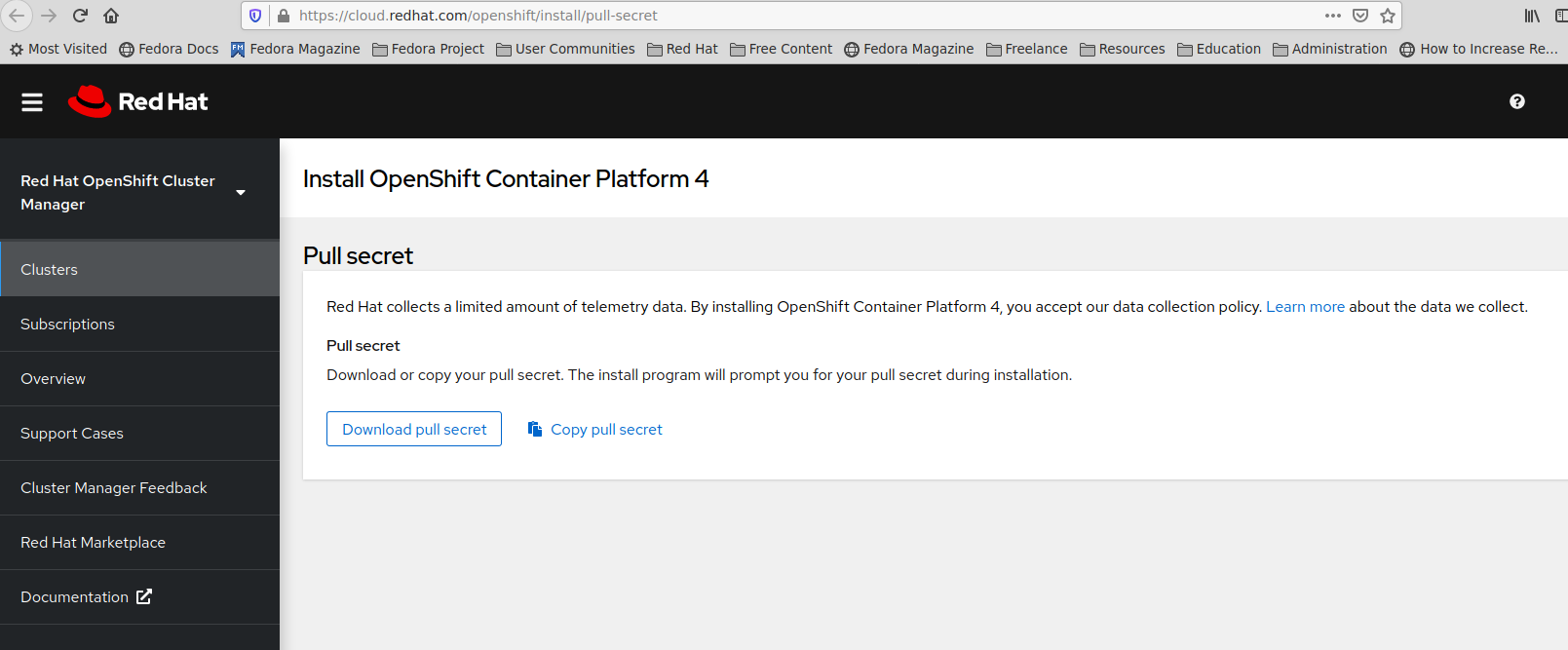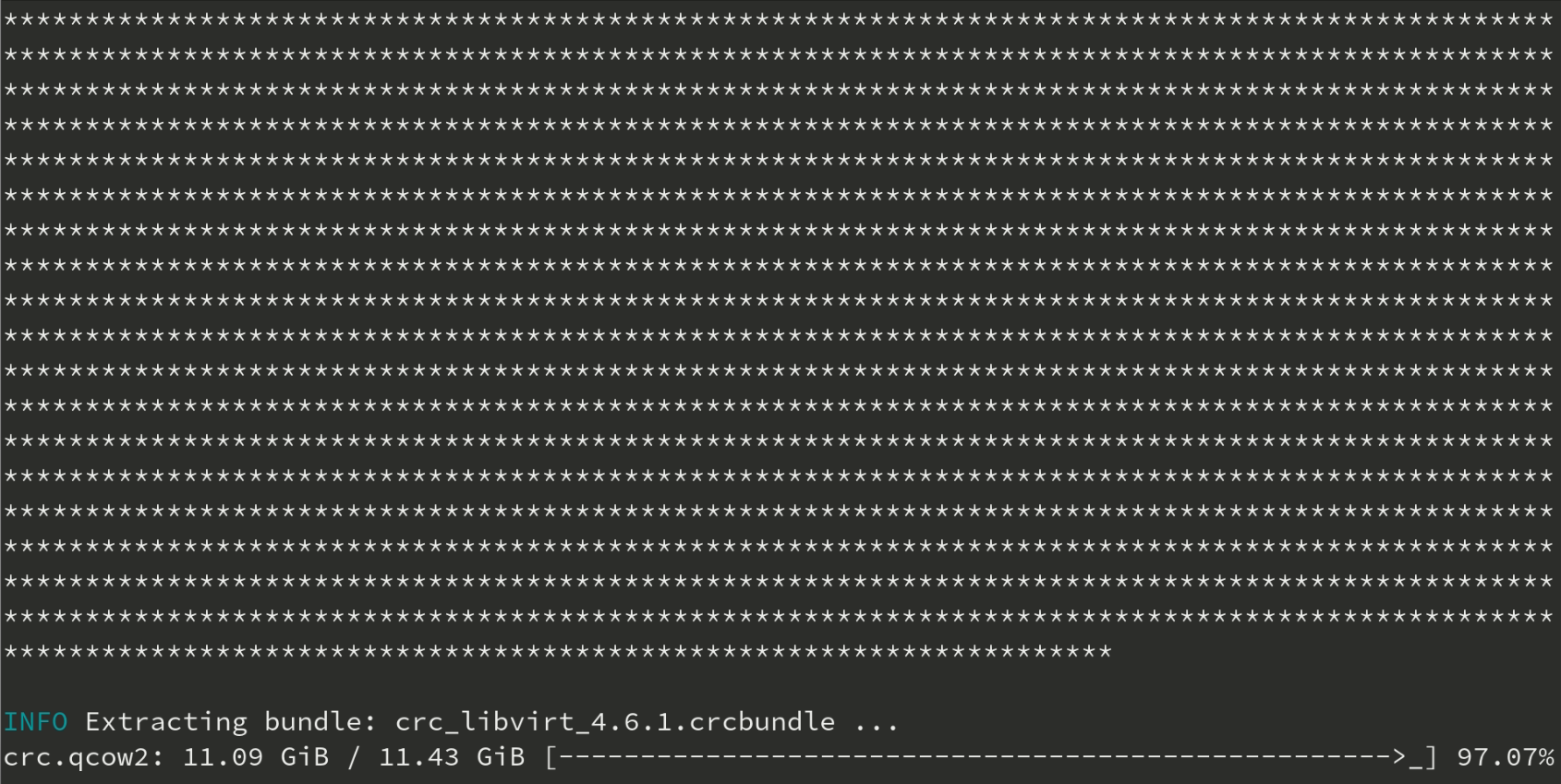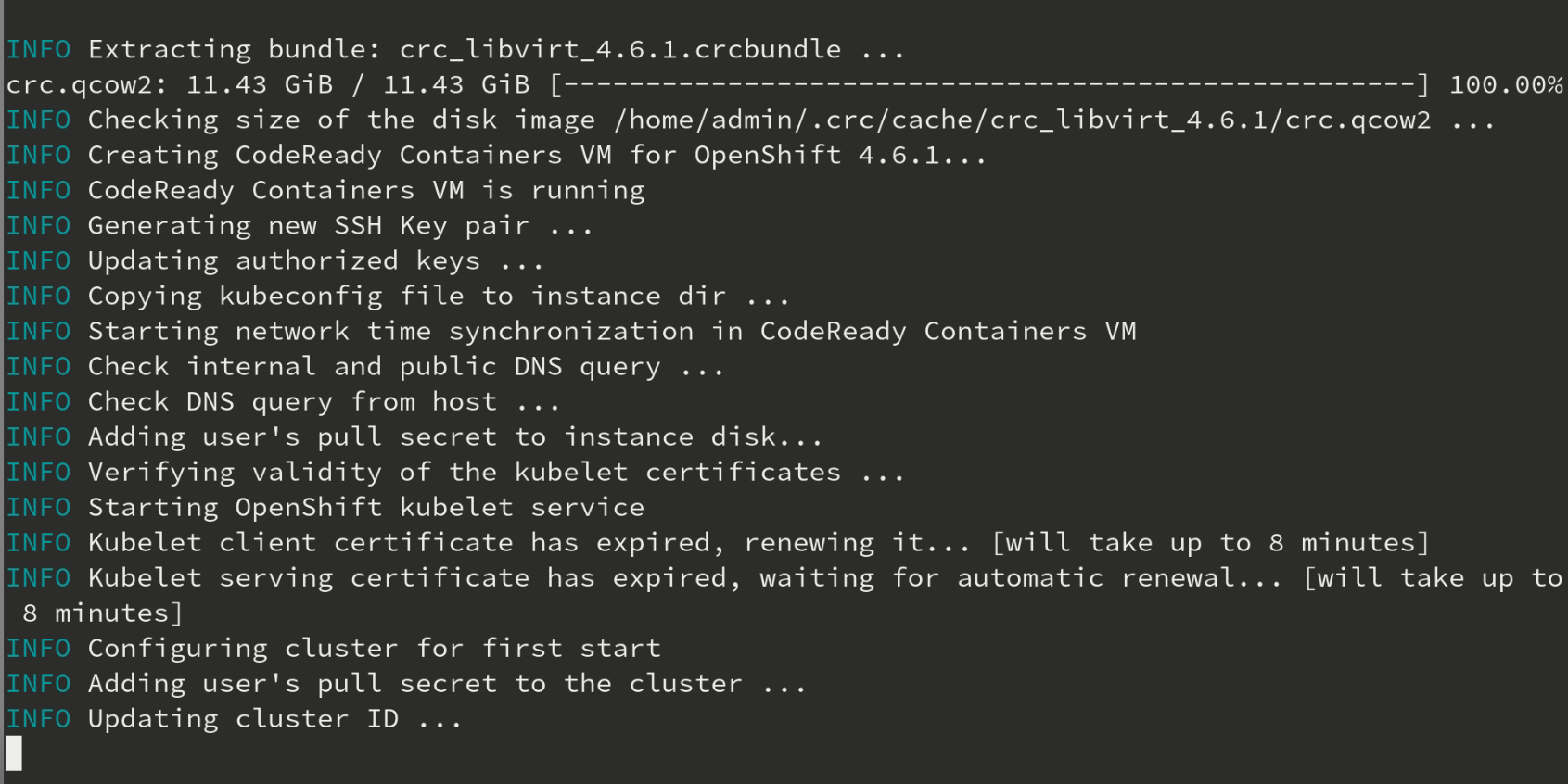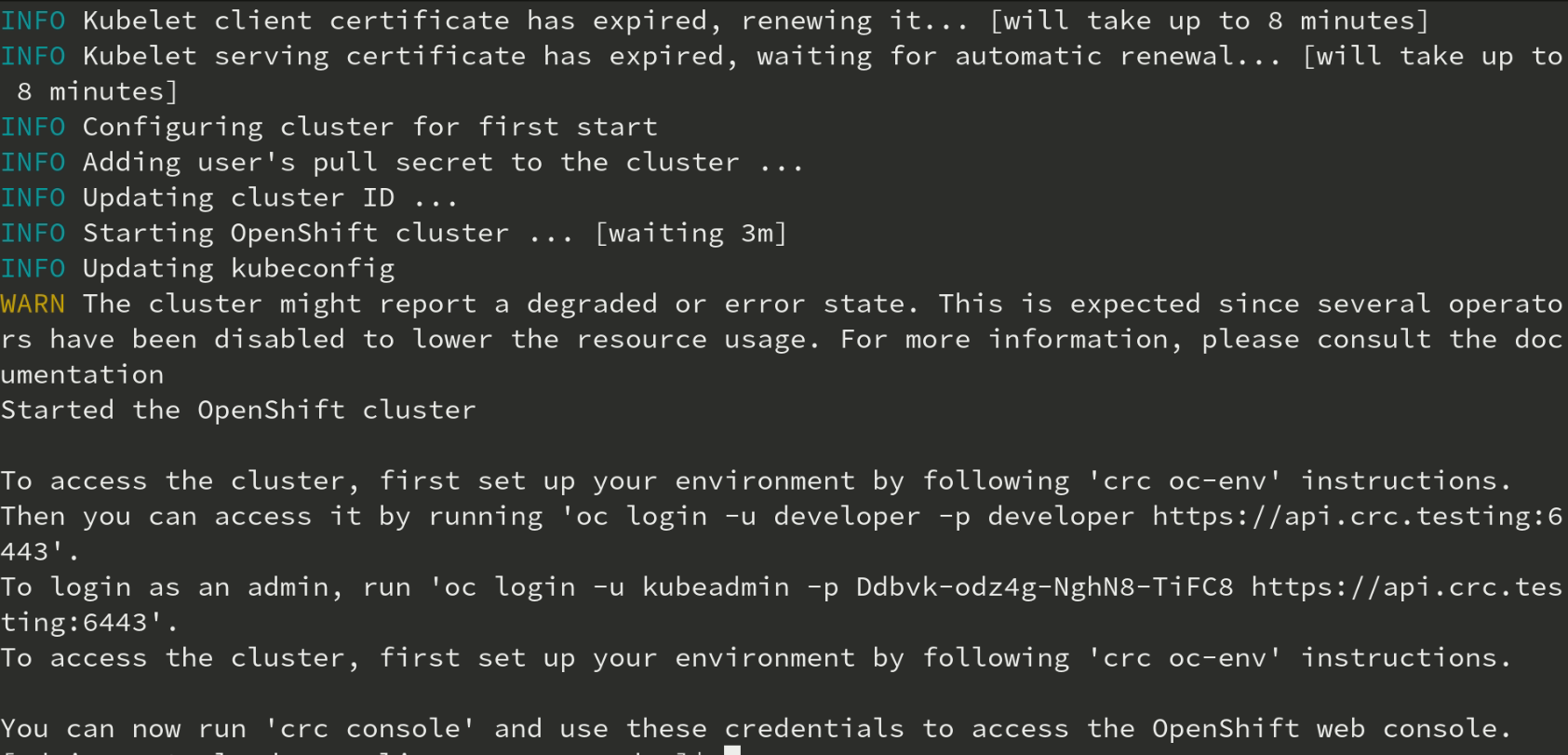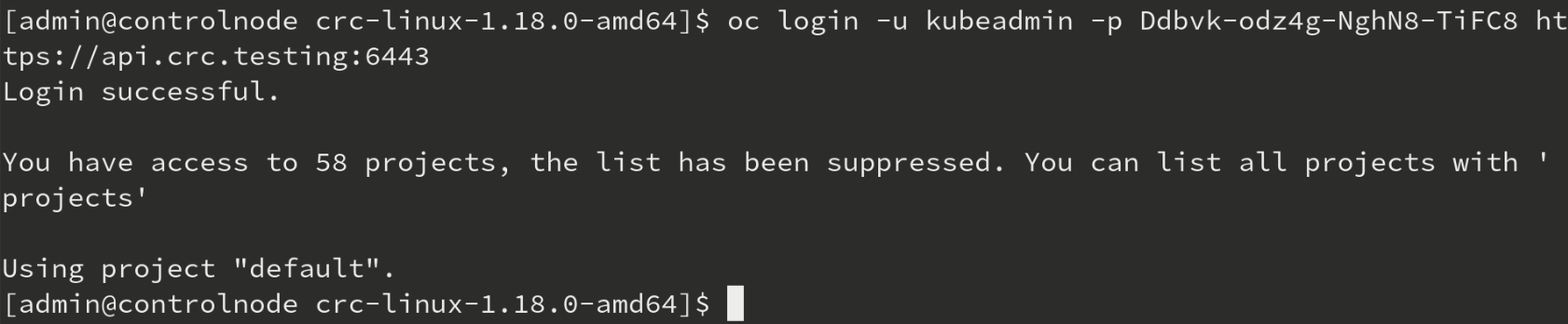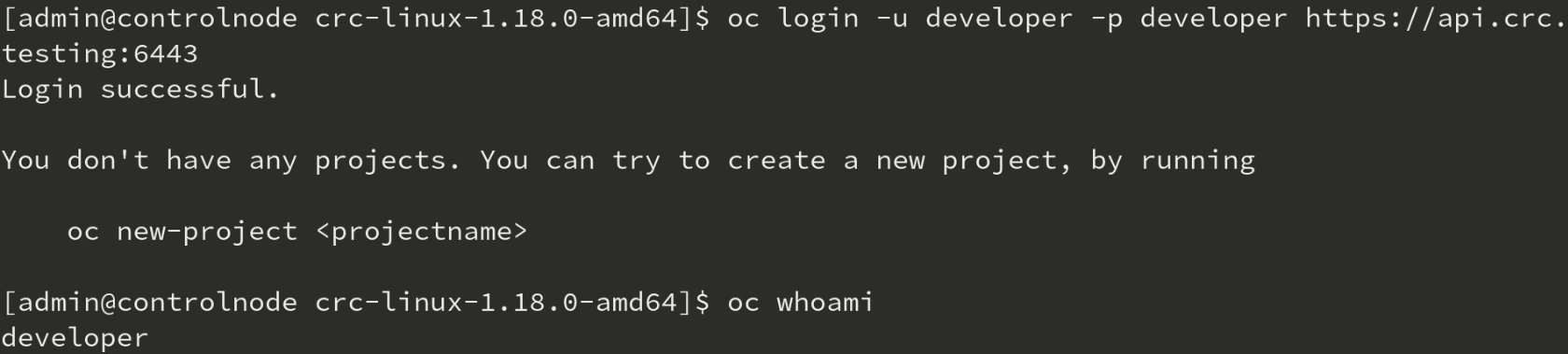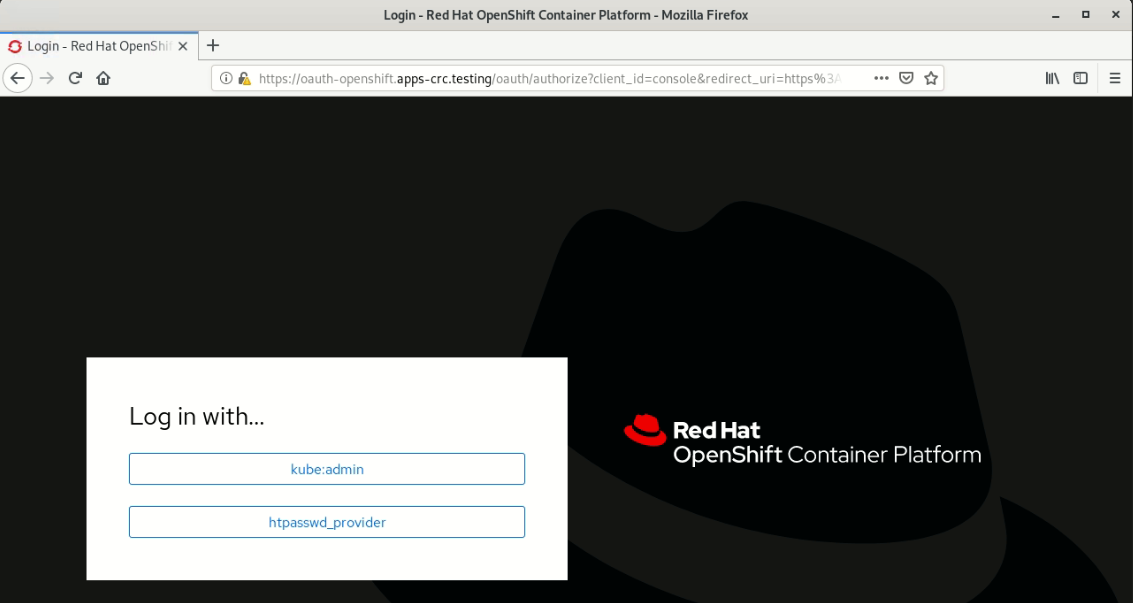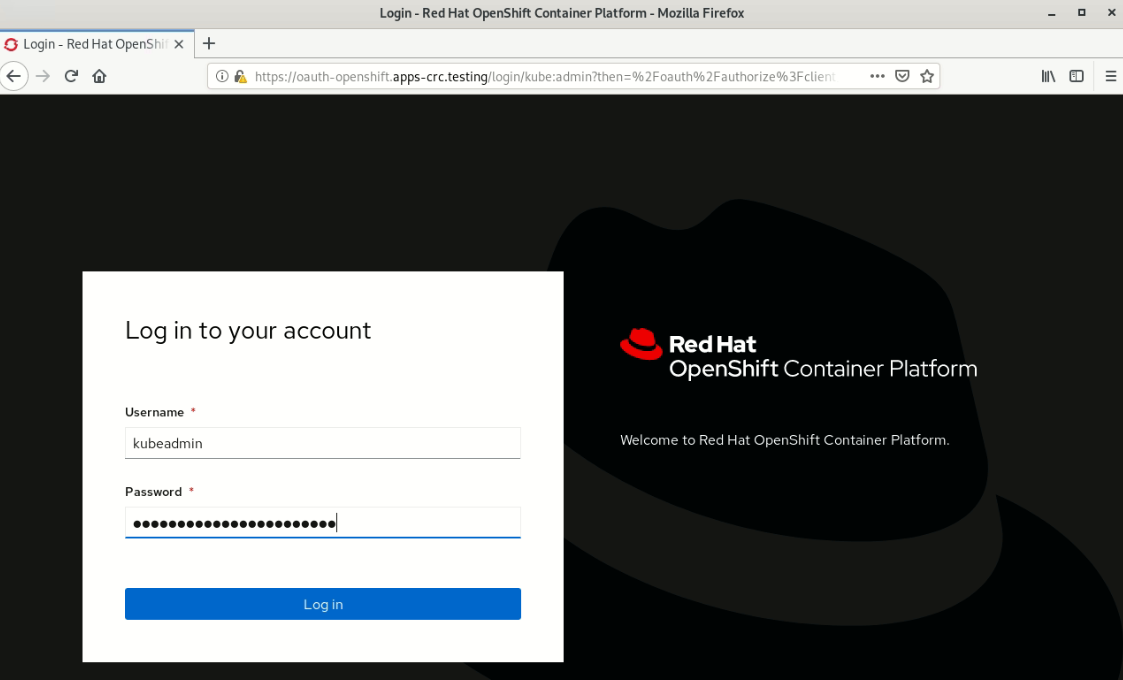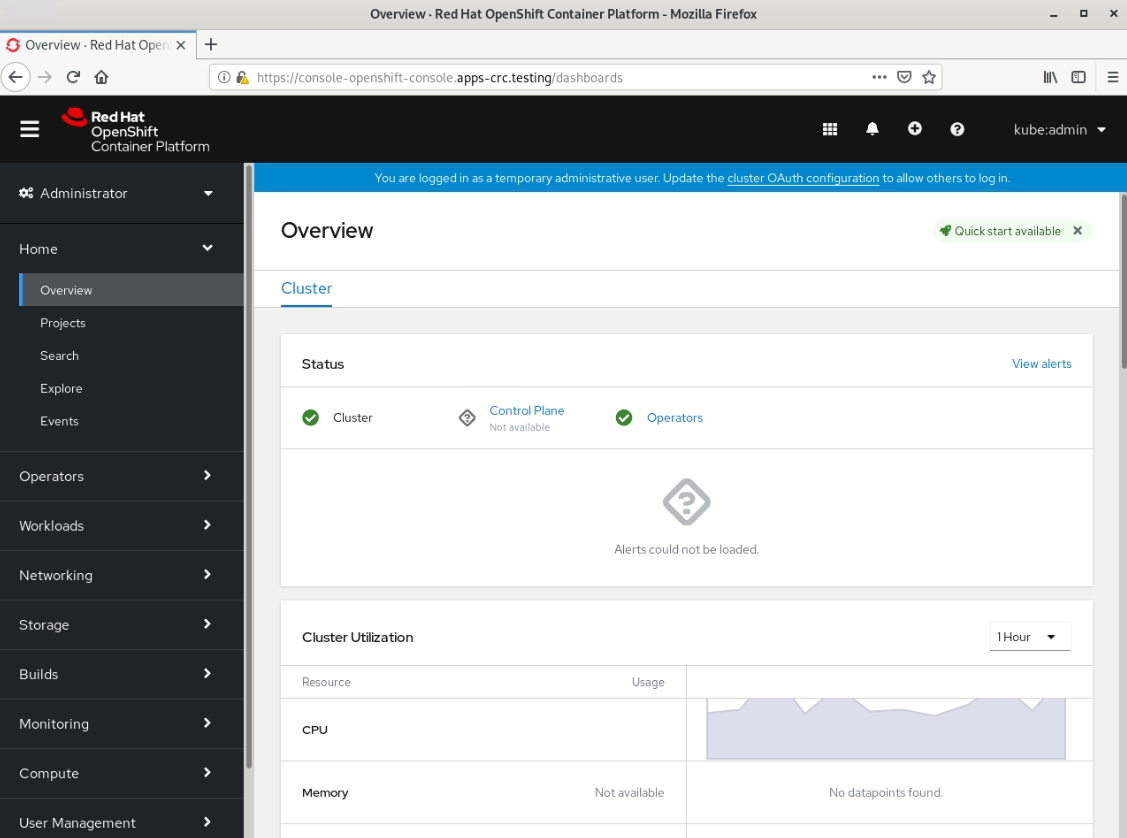OpenShift on your Linux Desktop/Laptop – Complete Walkthrough
Note: – This walkthrough uses Fedora 30 and uses a desktop so would work for similar configurations. Also you need to have atleast 4vCPUs, 9GB RAM and 35GB disk space. The RAM is a hard stop so make sure you have around 10GB on the Desktop/Laptop that you are using to install comfortably. You would have to register for a free redhat/developer account.
- Download the Code Ready container archive from this link – https://developers.redhat.com/products/codeready-containers/overview
2. Extract the downloaded file and change to the directory.
3. Run the crc setup command and provide the admin password. If the requirements are met the setup script will complete.
4. Run crc start to start the cluster
5. Get the pull secret from from here – https://cloud.redhat.com/openshift/install/pull-secret
You might need to login into your redhat account if not already logged in.
6. You can just click on copy pull secret which will copy the secret to your clipboard and then go back to the terminal, right click and paste it and hit on enter and it will show the following screen.
7. After the cluster has started, take a note of your login credentials and the oc env commands to run.
7. Test the admin and developer logins.
8. Use crc console to open the web console and test the kubeadmin credentials. Note that you would have to accept the warnings for the certificate and proceed to the site.
The installation is complete.
Do you have any feedback about this article and how we can improve it, please do chat with us and let us know.
Recent Posts
10 Reasons Why Small Businesses Need A CRM
February 1, 2023 | Business Development
Using Java on IBM i
May 18, 2021 | AS400/IBMi
FlashCopy versus Safeguarded Copy
April 28, 2021 |
Time to move to IBM i SMBv3
April 21, 2021 |
Search
Subscribe To Our Newsletter
Join our mailing list to receive the latest news and updates from our team.