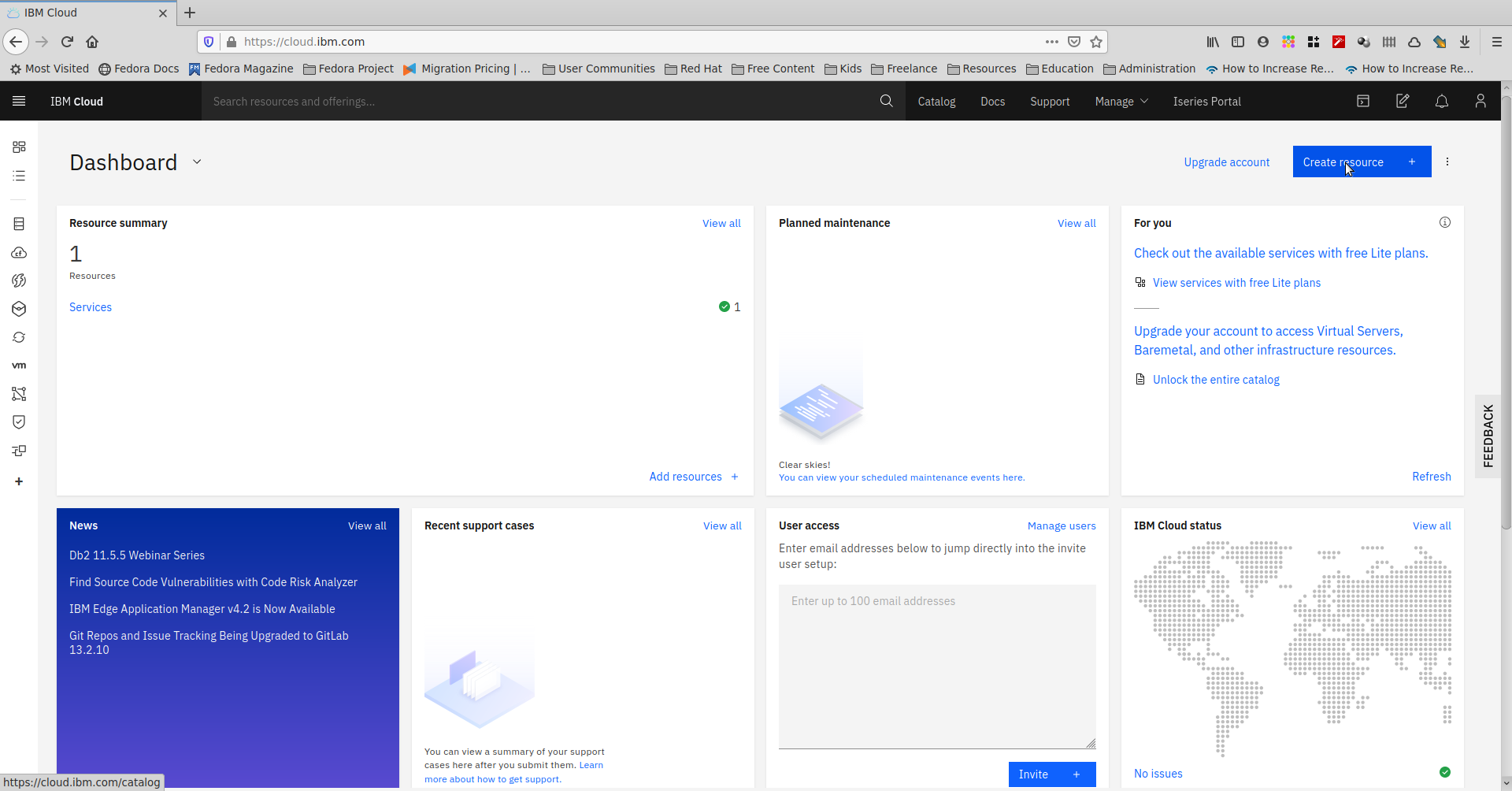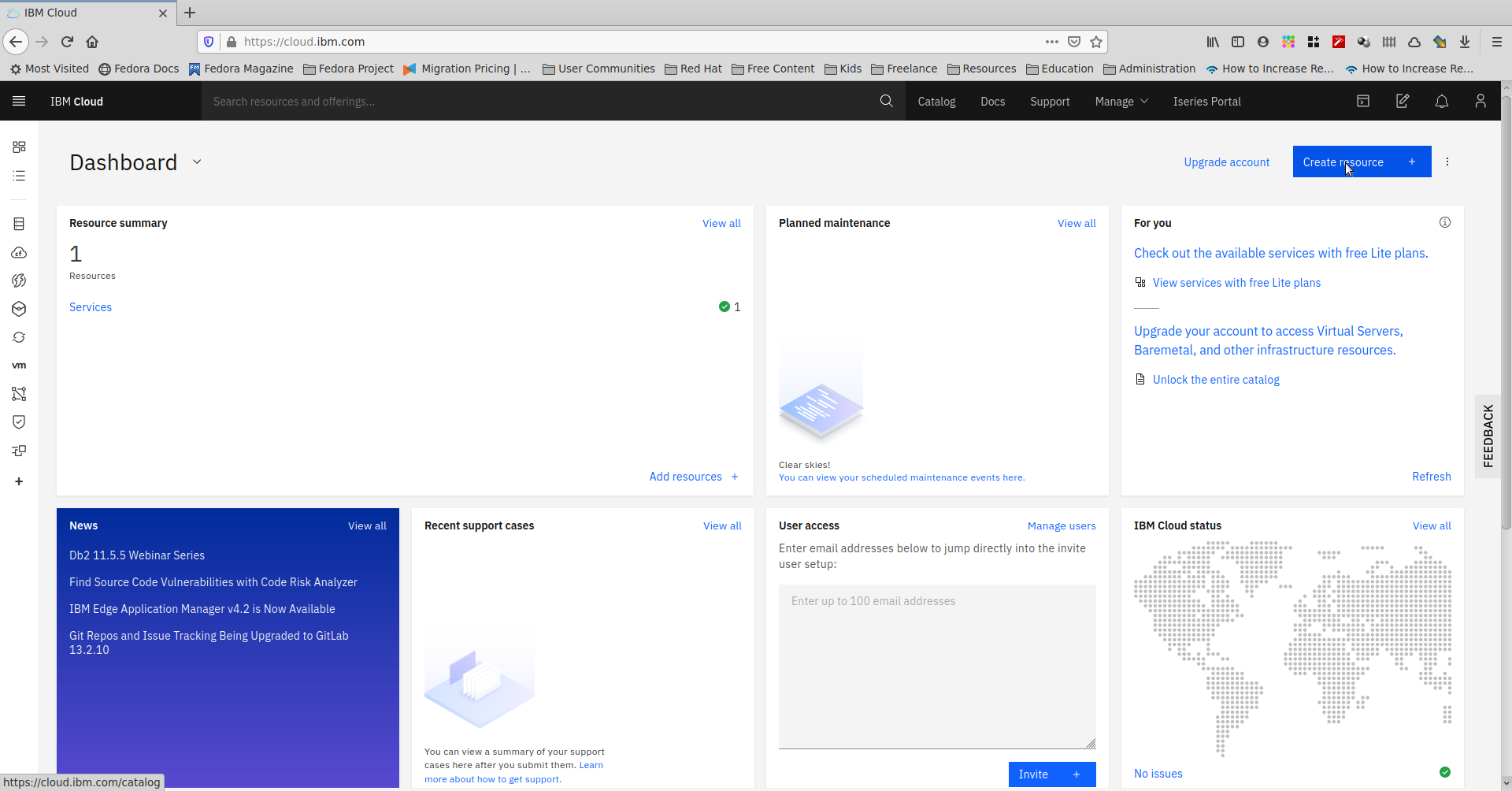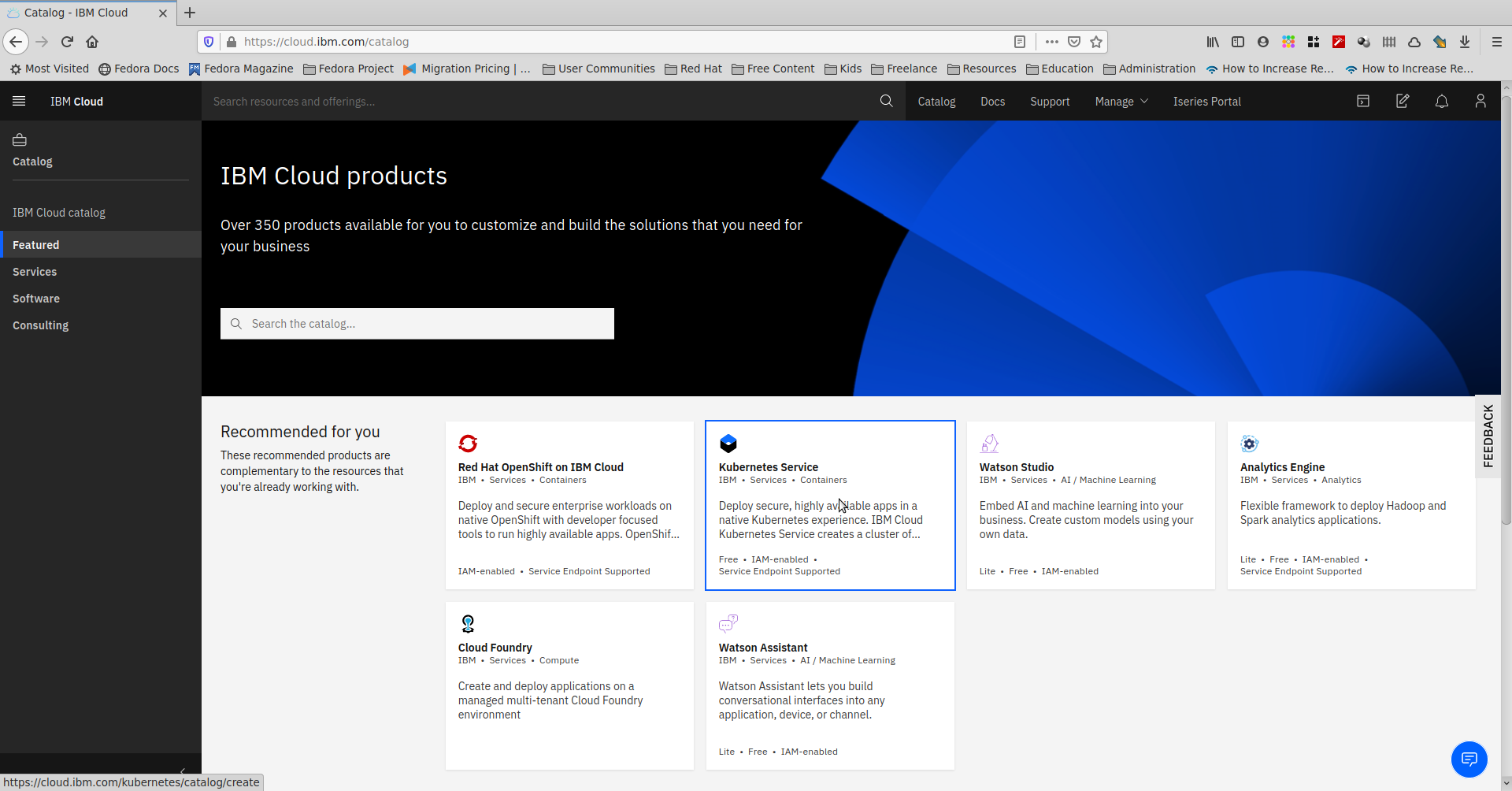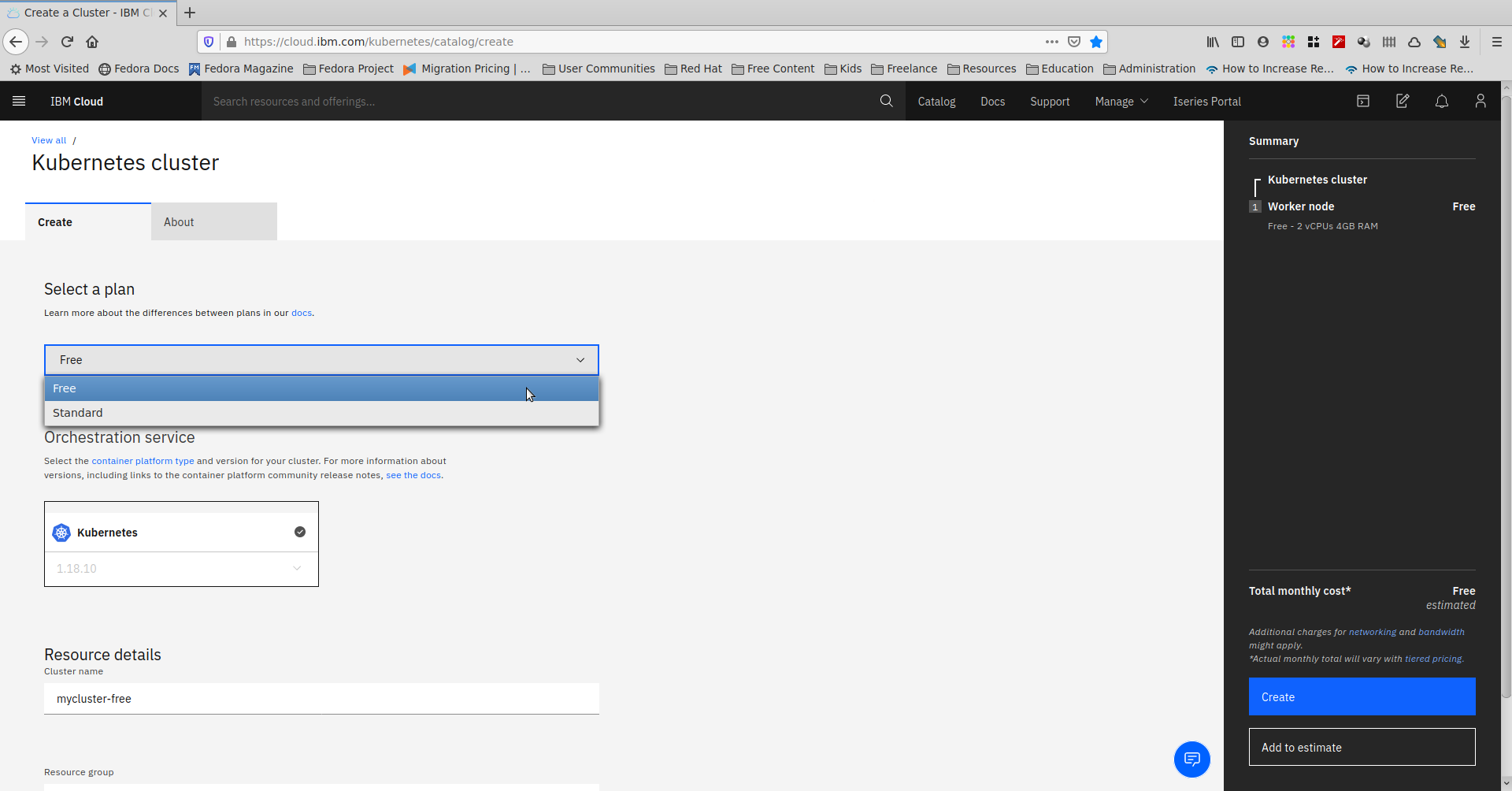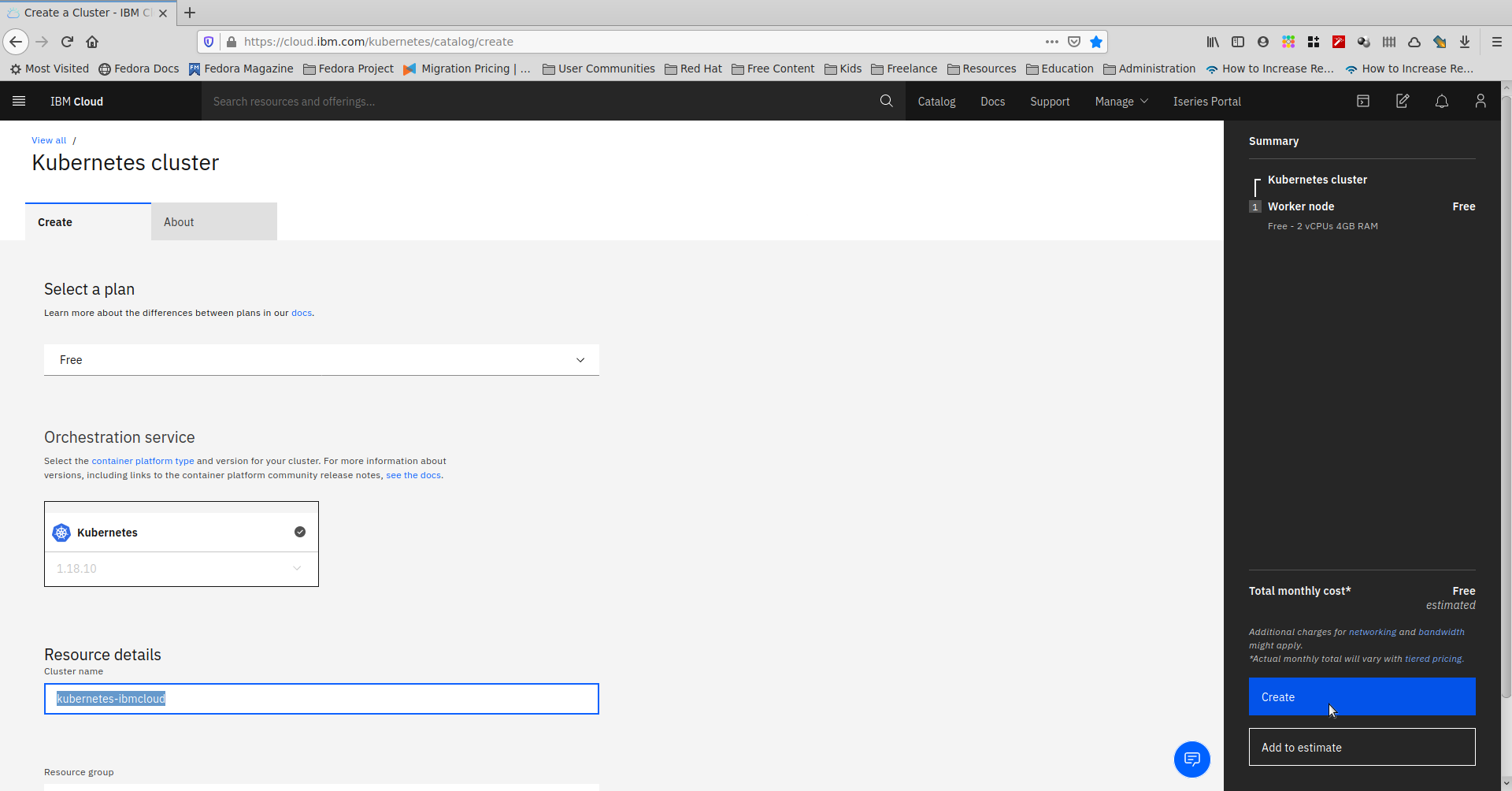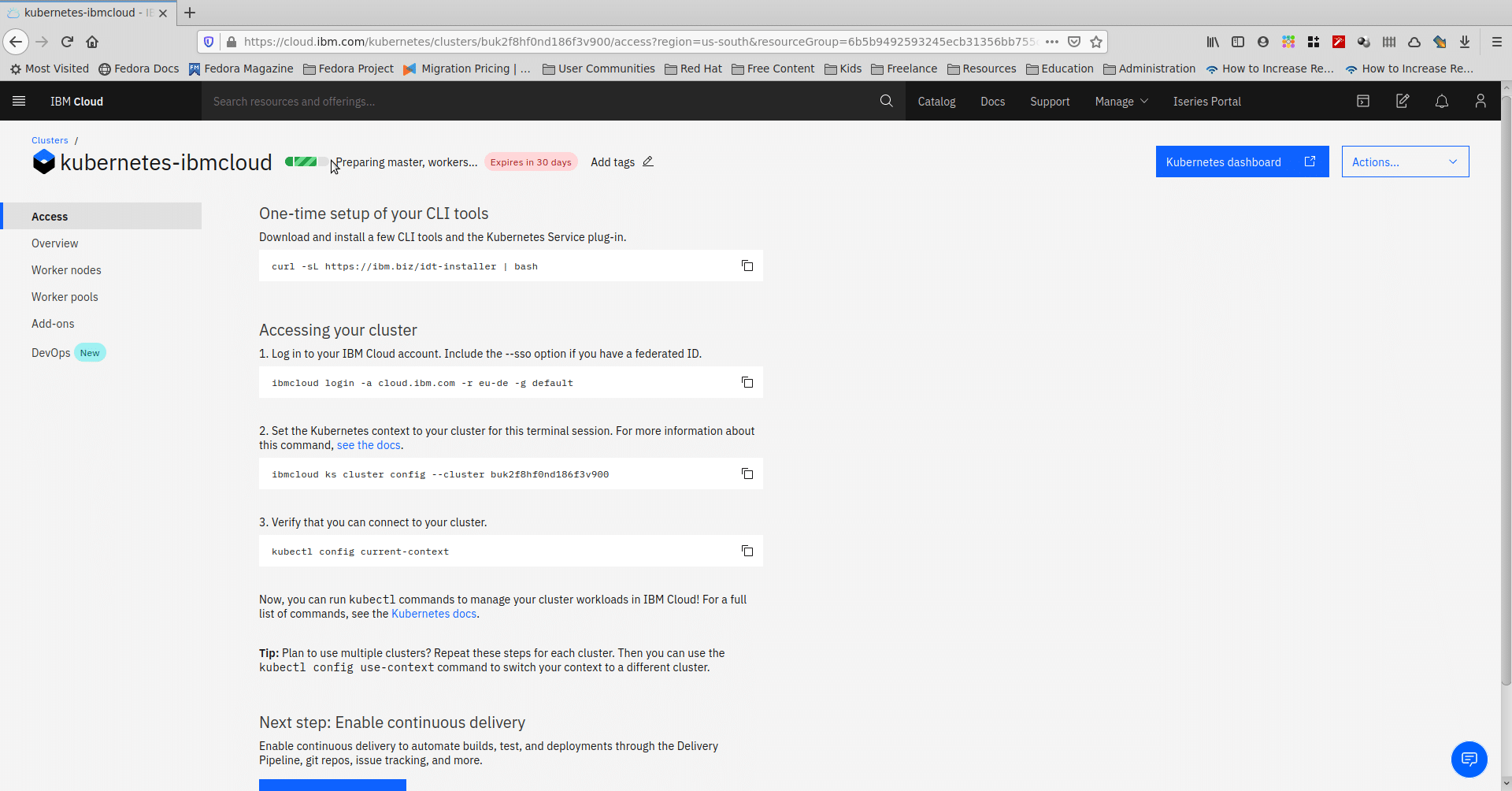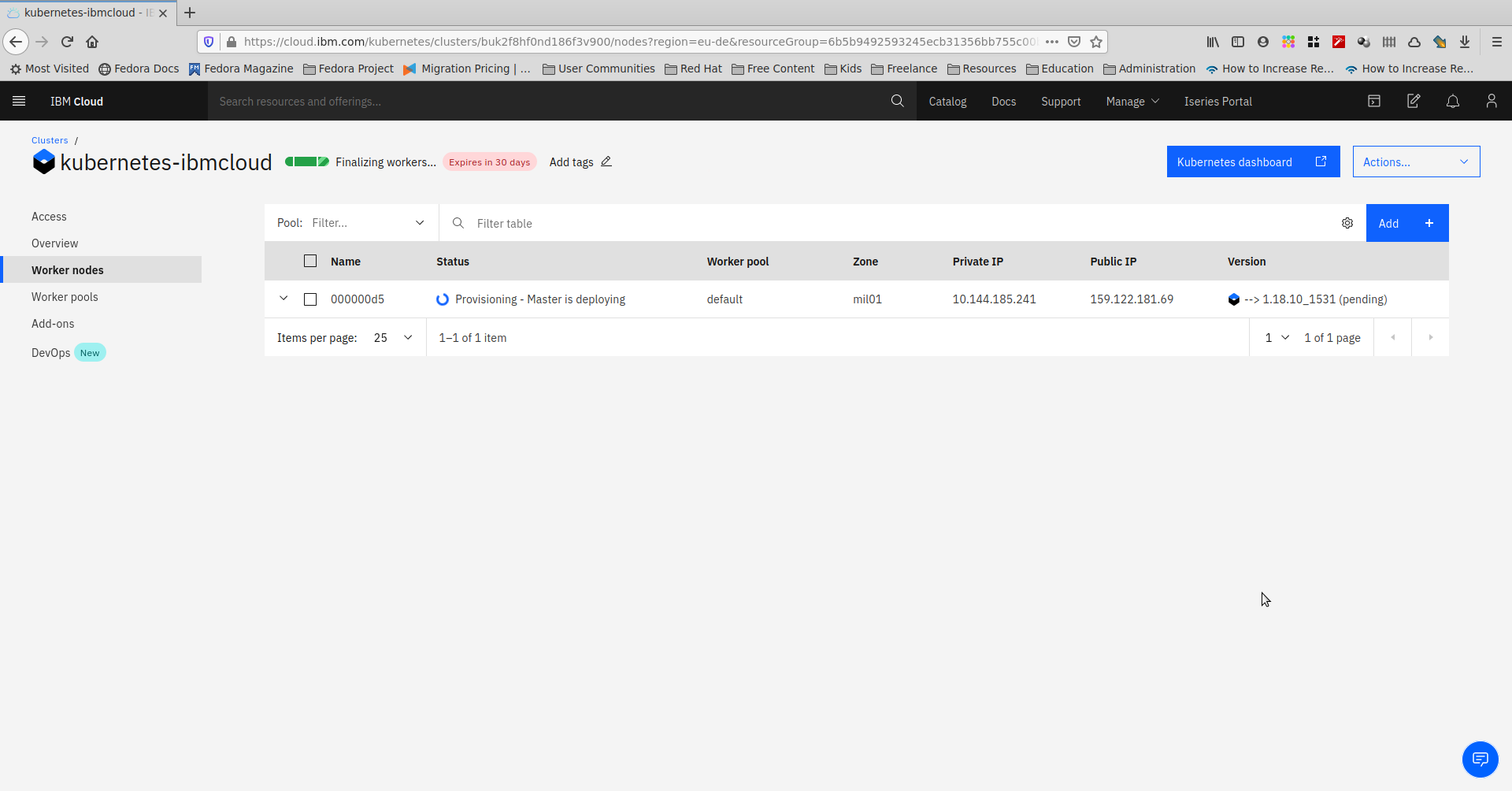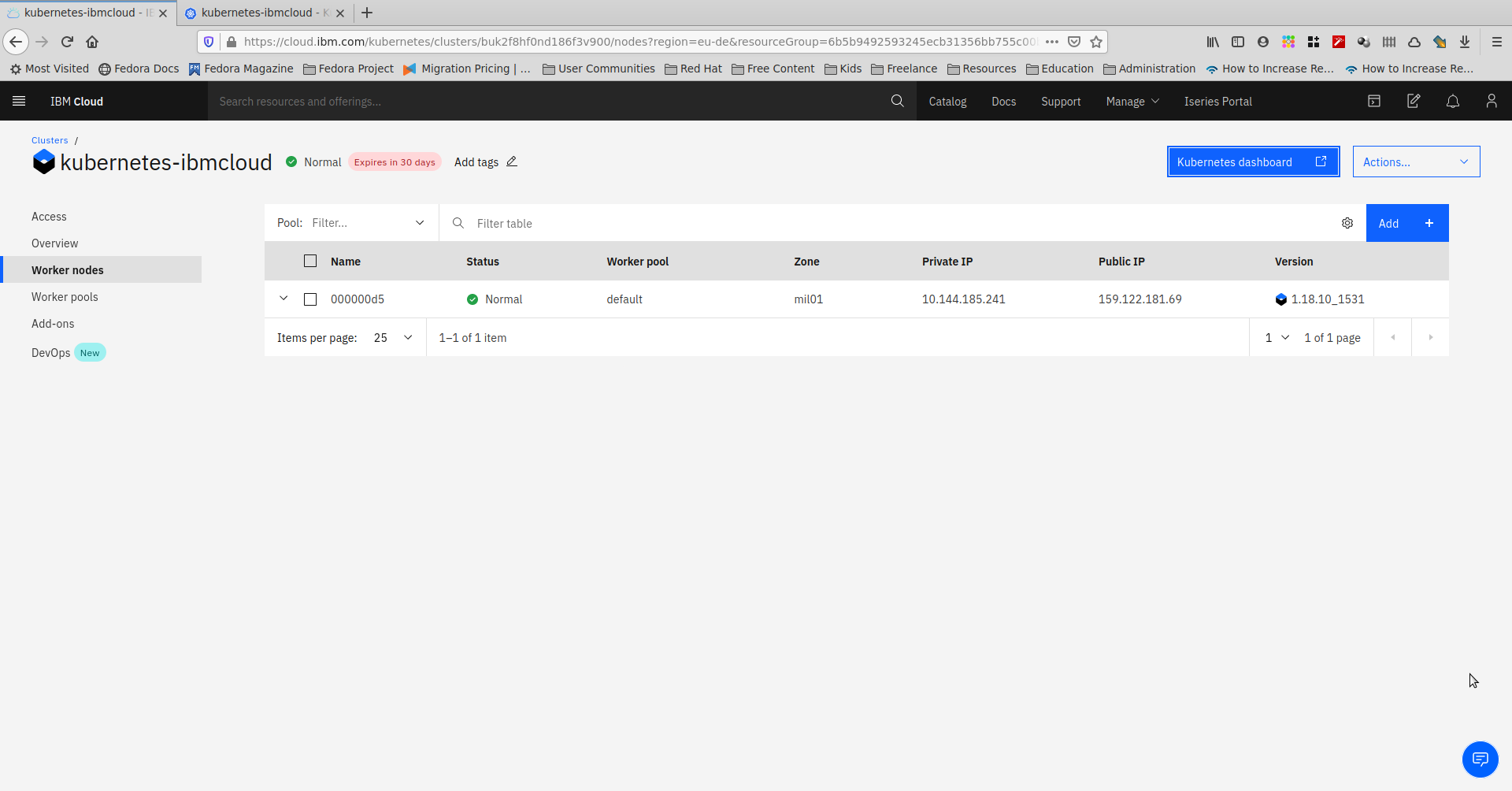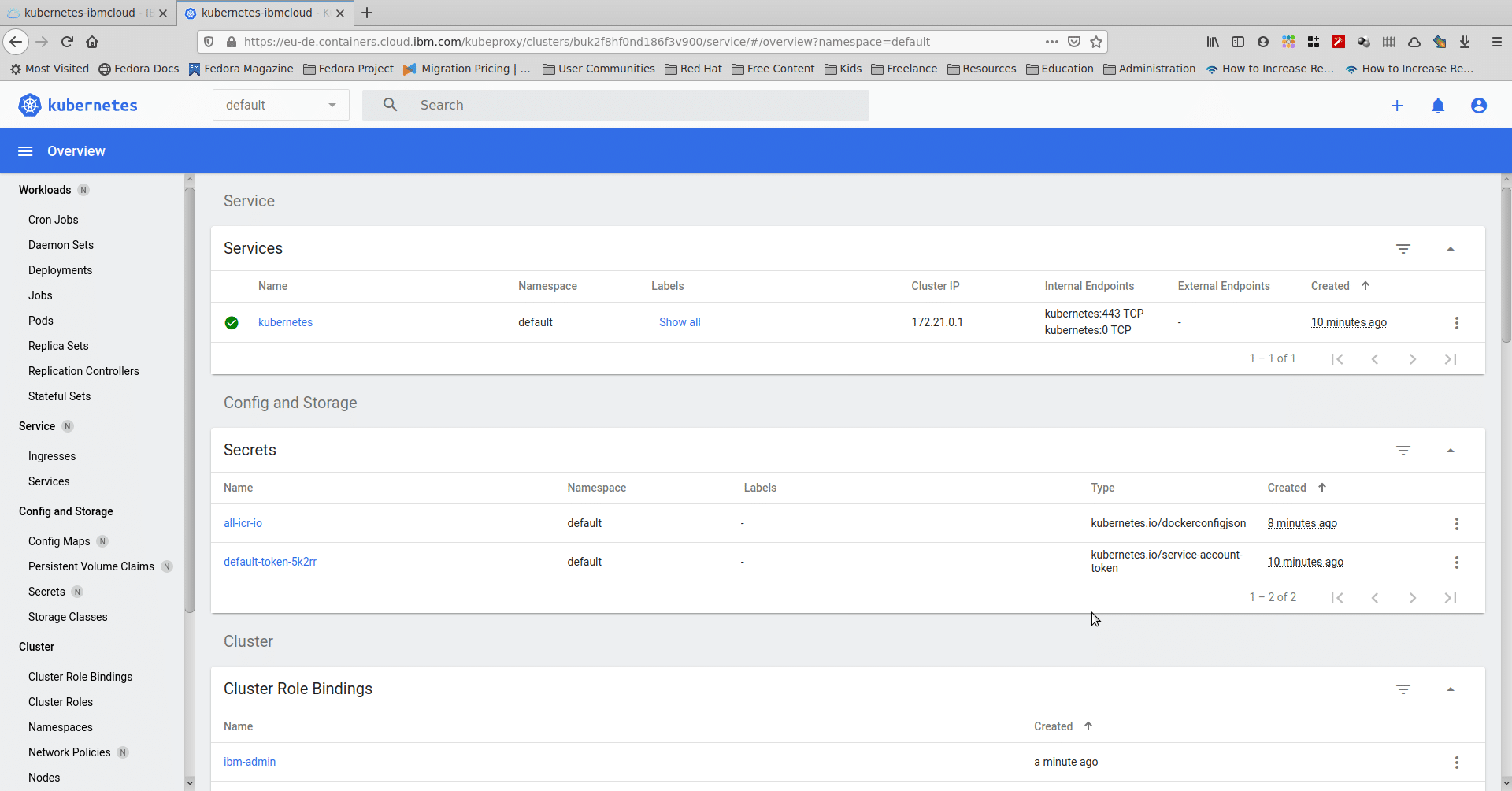In 5 easy steps – Create a Kubernetes cluster on IBM Cloud
Do you want to try out Kubernetes on IBM Cloud for free?
Read along for step by step instructions!
(Disclaimer – Note that for some geographies, you might have to provide a credit card for a free trial but you still won’t be charged for the free tier that this guide uses.)
1. Sign up for an IBM cloud account and login to the dashboard.
2. Select Kubernetes cluster from the featured section, If it does not show then you can search the catalog from the text box above.
3. Select the free plan for the Kubernetes cluster.
4. Name your cluster in the Resource Details section below. You can name it anything you want but choose a unique name if you have multiple deployments.
5. Click on create on the right and that’s it! You have completed the steps to create a Kubernetes cluster on IBM Cloud for free.
Watch your build progress as the master and worker nodes are setup.
When the status turns to Normal, click on the Kubernetes dashboard to explore further.
You can now try running an app on this cluster. Read this guide to deploy nginx on this cluster.
*All technologies mentioned are trademarks of their respective owners.
Recent Posts
10 Reasons Why Small Businesses Need A CRM
February 1, 2023 | Business Development
Using Java on IBM i
May 18, 2021 | AS400/IBMi
FlashCopy versus Safeguarded Copy
April 28, 2021 |
Time to move to IBM i SMBv3
April 21, 2021 |
Search
Subscribe To Our Newsletter
Join our mailing list to receive the latest news and updates from our team.